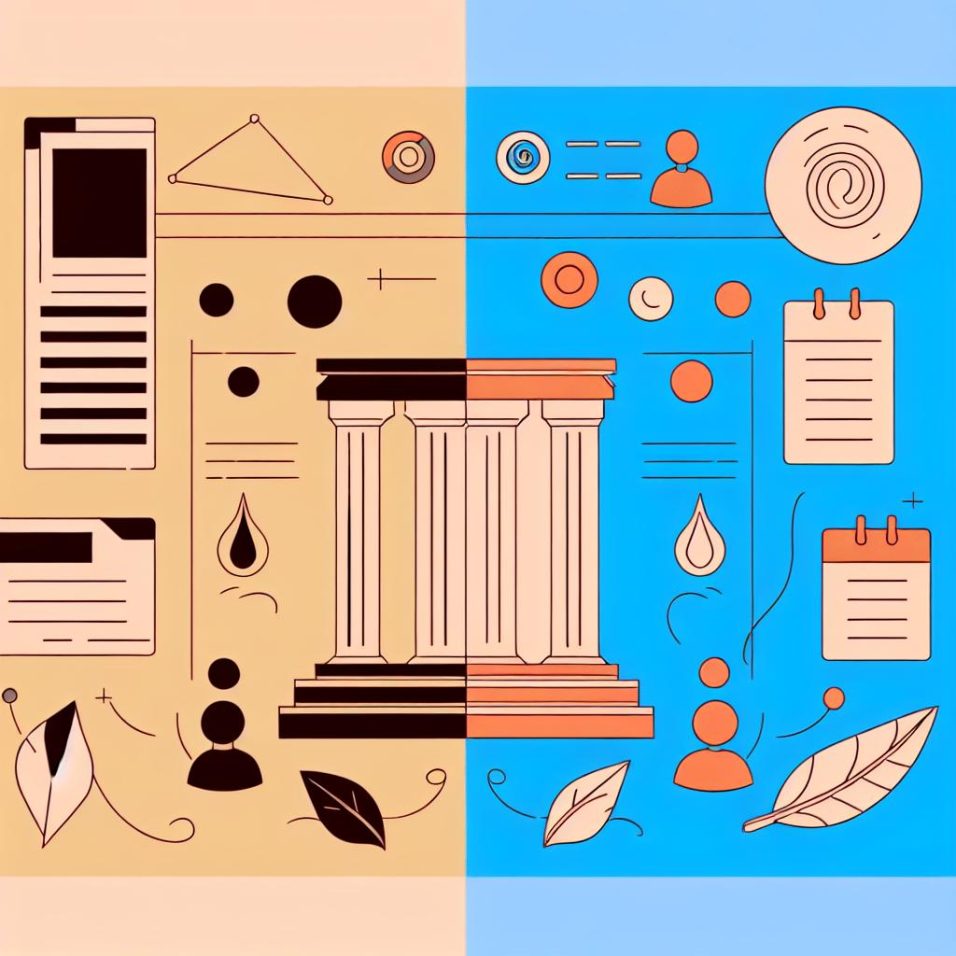What is the WordPress Media Uploader?
The WordPress Media Uploader is an integrated functionality of the WordPress platform that allows users to easily manage and upload various types of media files. This includes images, audio, video, and documents. The Media Uploader simplifies content management by enabling users to add media to their posts and pages directly within the WordPress dashboard.
Accessing the Media Uploader
To access the Media Uploader, navigate to the WordPress admin area. From the dashboard, click on Media in the left sidebar, then select Add New. You can also access the uploader when editing a post or page by clicking the Add Media button above the WordPress editor.
Uploading Files
Uploading files is a simple drag-and-drop process. You can either click the Select Files button to browse for files on your computer or drag files directly into the uploader window. The maximum upload size depends on your WordPress hosting environment.
Managing Media Files
After uploading, WordPress allows you to manage your media files in the Media Library. You can filter, search, and sort your media items, making it easier to locate specific files. Hovering over a media item will give you options to Edit or Delete Permanently.
Image Editing Options
WordPress provides basic image editing capabilities. When you click on an image in the Media Library, you can perform actions like cropping, rotating, scaling, and flipping. These tools help you adjust images directly in WordPress without needing external software.
Inserting Media into Posts and Pages
To insert media into a post or page, click the Add Media button while editing content. This opens the Media Library, where you can select an item to insert. Pay attention to the attachment options, such as alignment, link settings, and size, to ensure the media fits properly with your content.
Linking External Media
In addition to uploading media directly to your site, you can also insert media from external URLs. Click Insert from URL in the Media Library to link media hosted on other websites, which is useful for embedding videos from platforms like YouTube or Vimeo.
Further Resources and Guides
To explore more about using the WordPress Media Uploader, consider checking out the official WordPress Media Library documentation. This source provides further insights into managing and utilizing media files effectively within WordPress.
By understanding the WordPress Media Uploader, you can enhance the visual and auditory aspects of your site, ultimately improving the user experience and the effectiveness of your content. With the ability to seamlessly integrate various forms of media, WordPress users can make their websites more engaging and dynamic, meeting the diverse needs of their audience.
Dynamic Content Creation
The Media Uploader is essential for dynamic content creation. By leveraging multimedia elements, such as breathtaking visuals and immersive audio, website owners can convey messages more vividly. Enhanced with elements like image galleries and background videos, websites attract and retain user attention better, which can be critical in competitive fields like e-commerce and online education.
Optimizing Media for Performance
Site performance is a crucial consideration when dealing with media files. It’s advisable to optimize images and videos to reduce file size without compromising quality. Techniques such as compression and selecting appropriate file formats—like JPEG for photographs and PNG for graphics—can significantly improve loading times. Tools like WP Smush are designed to help automate this process.
Security Considerations
Security should not be overlooked when handling media uploads. Ensure that your platform is equipped with up-to-date security measures to prevent unauthorized access and malware intrusion. Utilize plugins like Wordfence to bolster your site’s defenses, and always follow best practices for keeping both your content and users safe.
Understanding these additional aspects of the WordPress Media Uploader not only elevates the aesthetic of your site but also optimizes the overall efficiency and security of your digital presence.