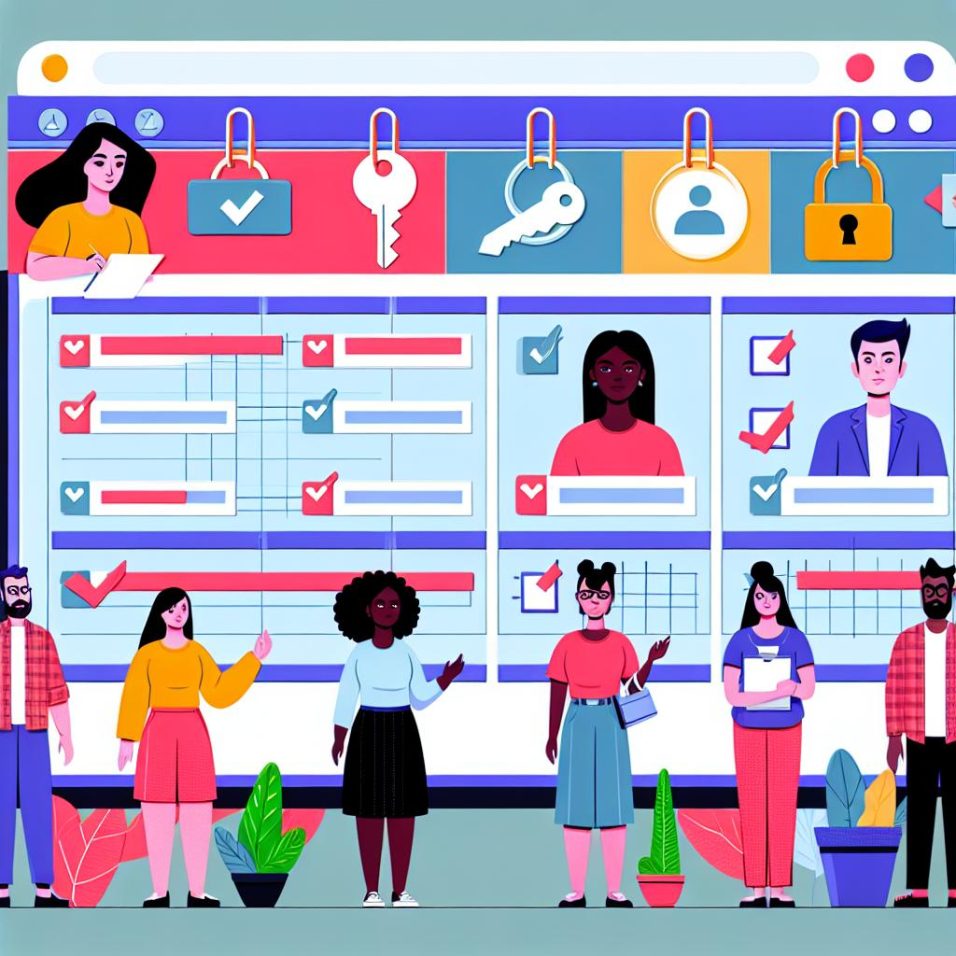Understanding WordPress: An Introduction to the Backend
WordPress is a powerful Content Management System (CMS) that enables users to create, manage, and modify content on their websites without the need for deep technical knowledge. It is widely popular due to its flexibility, ease of use, and a vast array of themes and plugins.
Accessing the WordPress Backend
After installing WordPress, you can access the backend by navigating to www.yourdomain.com/wp-admin. This is where you will manage your website’s content and settings. You will be prompted to log in with your username and password to access the Dashboard.
The Dashboard
Once logged in, you will encounter the WordPress Dashboard. This is the central place where you can monitor, update, and modify your website. It provides a summary of your site’s activities and notifications, such as updates and comments, allowing you to keep track of everything at a glance.
Key Components of the Dashboard
The Dashboard is divided into various sections, each serving distinct functions essential for seamless site management.
Updates: This feature is crucial for maintaining the health and security of your website. It alerts you to updates available for the WordPress core, your selected themes, and installed plugins, ensuring that your site remains up-to-date and secure against vulnerabilities.
Posts: The lifeblood of any blog-driven website. This section allows you to create new blog entries, organize them into categories, and add tags to improve searchability.
Media: The Media Library is your go-to destination for managing all images, videos, and other file uploads. From here, you can add detailed information to files for better SEO performance and organize media effectively.
Pages: Pages are different from posts as they’re meant for static content. This section lets you manage informational content like your ‘About Us’ or ‘Contact’ pages, which don’t change frequently.
Comments: Encourage user interaction by managing comments. Approve, reply, or moderate user comments to foster engaging discussions on your blog.
Appearance: Tailor the visual appearance of your site. Select new themes, customize the look with menus and widgets, and align the design with your brand identity. The Appearance section lets you implement changes that can visually transform your website.
Plugins: Browse, install, and manage plugins to extend your site’s functionality. Whether enhancing SEO capabilities or securing your site, plugins like those found in the WordPress Plugin Directory offer countless possibilities.
Users: Supervising user accounts and roles ensures proper access management. Assign roles such as Administrator, Editor, Author, and Subscriber to ensure appropriate permission levels.
Tools: This section is vital for processing site data and handling import/export tasks, which can be invaluable during migration or data-backed decision processes.
Settings: From configuring reading and writing options to setting permalinks, adjusting these comprehensive settings is central to personalizing site functioning.
Customizing Your Site
The look and feel of your site can be tailored using options found under the Appearance section. By clicking on Appearance > Themes, you can explore various themes and select one that resonates with your brand. Post-theme selection, further customization options are available to fine-tune the design. For more complex design needs, consider leveraging a page builder plugin, which offers more detailed layout and customization capabilities, providing an enhanced visual design experience.
Using Plugins
To truly unlock WordPress’s potential, plugins are essential. Available through Plugins > Add New, they allow you to incorporate additional features. The search and filter functionality within this section lets you discover plugins easily. Some crowd favorites include Yoast SEO for optimization, Wordfence for security, and WooCommerce for eCommerce solutions. Always ensure plugins are compatible with your WordPress version to prevent conflicts. Browse more options at the WordPress Plugin Directory.
Managing Content: Posts and Pages
Creating and managing content efficiently keeps your site relevant and engaging. WordPress bifurcates content into Posts and Pages based on its intended use and lifecycle.
Posts
Posts are foundational for blogs, serving as regular updates or articles that contribute to ongoing conversations. They support categories and tags, bolstering navigation and enhancing SEO through relevant keyword applications. Consider them dynamic entries that evolve and update your audience on current topics.
Pages
Pages present more permanent and evergreen content. Implement them for information that remains constant, such as contact pages or service offerings. Unrestrained by chronology, pages serve as substantive reference points within your site’s ecosystem, supporting a structured user journey absent of date-driven influences.
Utilizing the Editor
Introduced to facilitate user-friendly content creation, WordPress’s Gutenberg Editor innovates the editing process by deploying a block-based layout approach. Users can express themselves by integrating diverse block types, including text, images, and multimedia, for enriched, engaging content presentations. This WYSIWYG (What You See Is What You Get) editor removes barriers of traditional coding, enabling visual experimentation and inspiration-driven output.
Basic Site Management
Effective site management encompasses regular updates and security practices to fortify site integrity. Ensure that WordPress core, themes, and plugins receive timely updates to bolster security and enhance performance. Safeguarding your content through routine backups is equally vital. Simplify this process using plugins like UpdraftPlus, which automate backups—offering peace of mind and data recovery solutions.
In conclusion, the WordPress backend is equipped with powerful tools to help manage and customize your website efficiently. With practice, navigating the dashboard becomes intuitive, making it easier to harness the full potential of this widely used CMS. Learn more about [WordPress here](https://wordpress.org/about/).