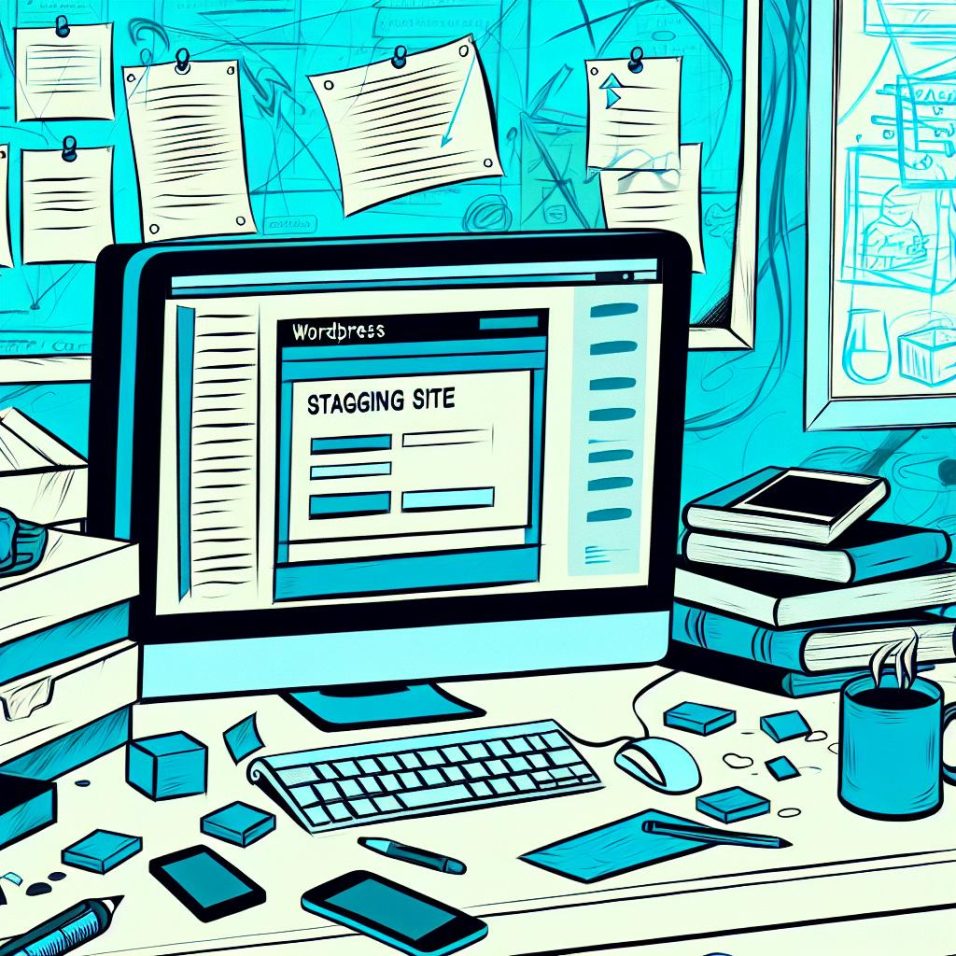Advantages of a Staging Site
Implementing a staging site comes with multiple advantages beyond just avoiding disruptions. One significant benefit is the ability to *enhance collaboration* among team members. Since a staging site is a duplicate of the real one, developers, designers, and content creators can work simultaneously without restrictively coordinating their schedules. Each team member can make changes, suggest improvements, and test their work without impacting the live site.
Fostering Experimentation
Staging environments encourage *creative experimentation*. Try out unusual designs, innovative functionalities, or daring updates that you might hesitate to implement directly on a live site. With a staging site, you have the freedom to explore, knowing that mistakes won’t lead to downtime for your users.
SEO Protection
Staging sites help maintain your website’s SEO integrity. Search engines do not index them (if properly configured), safeguarding your live site’s ranking against potential downtimes or SEO errors during testing phases. Ensure that your robots.txt file is set to disallow indexing or use meta tags for further safety.
How to Deploy Changes from a Staging Site
Once testing is completed on a staging site, the next step involves deploying these changes to your live site. This process must be conducted carefully to avoid data loss or site downtime.
1. Automated Deployment with Hosting Provider Tools
For those using hosting providers with built-in staging support, deployment may be as simple as clicking a button. These services handle file transfers and database updates seamlessly. Verify with your hosting provider for specific instructions.
2. Manual Deployment
Deploying changes manually involves transferring updates made in the staging environment to the live environment.
- Backup Your Live Site: Always create a fresh backup of your live site’s files and database before proceeding with deployment. This acts as a safety net in case anything goes wrong.
- Transfer Files: Use FTP to transfer updated files from your staging site to the live server. Be careful not to overwrite anything critical inadvertently.
- Database Updates: If your changes involve database modifications, export the staging database tables that need updating and import them into your live database, being cautious of potential data overrides.
Common Deployment Risks
When moving changes from a staging site to a live site, several risks must be managed:
Data Overwrite: Without careful management, you risk overwriting recent content or updates on your live site.
Downtime: Even with backups and preparations, the process can take time and might cause temporary unavailability.
Conclusion and Best Practices
Leveraging a staging site ensures you can innovate and update without fear of negatively impacting your users’ experience. Experts recommend always keeping a *detailed version history* to track changes over time and facilitate rollback if needed.
Adopt best practices such as *optimizing staging performance* to mirror your live site’s conditions perfectly. Regularly review and refine your deployment process to adapt to your website growth and technical evolutions. For more in-depth technical guidance, see the rich resources provided by WordPress Support.