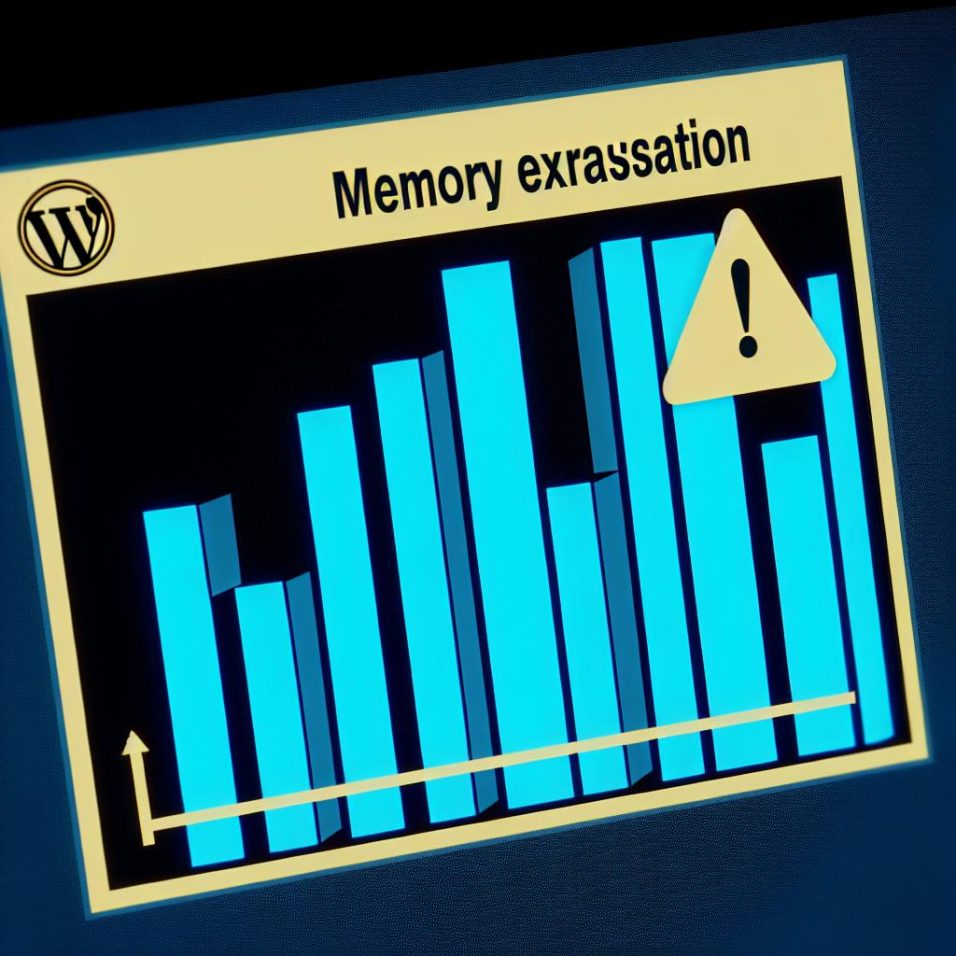Understanding WordPress Memory Exhaustion Errors
WordPress memory exhaustion errors occur when the PHP scripts running your website exceed the allocated memory limit defined by your hosting environment. This can cause your website to crash or not function properly. Identifying and resolving these errors is crucial for maintaining site performance.
Why Do Memory Exhaustion Errors Occur?
Memory exhaustion errors typically arise due to plugins, themes, or scripts consuming more resources than your current setup allows. High-traffic events, resource-intensive plugins, and complex themes are common contributors to these issues. For instance, a sudden surge in site traffic can overwhelm your server resources, leading to these errors.
How to Check Current PHP Memory Limit
Before you attempt to increase the memory limit, determine the current PHP memory allocation of your website. This information is accessible through the WordPress dashboard. Start by navigating to Tools, then click on Site Health. Under the Info tab, you’ll find the Server section where the PHP memory limit is displayed.
Increasing PHP Memory Limit
If memory exhaustion errors persist, increasing your site’s PHP memory limit could rectify the situation. Various methods are available, such as modifying the wp-config.php or .htaccess files.
Modify the wp-config.php File
To increase the memory limit through the wp-config.php file, use an FTP client or your hosting provider’s file manager to access your site files. Locate the wp-config.php file in the root directory and edit it by adding the line:
“`php
define( ‘WP_MEMORY_LIMIT’, ‘256M’ );
“`
Ensure the ‘256M’ value is appropriate for your needs and server capabilities.
Edit the .htaccess File
Another method involves editing the .htaccess file, located in the root directory. Add the following line to increase the memory limit:
“`apache
php_value memory_limit 256M
“`
Exercise caution when editing the .htaccess file, as errors here can lead to server issues.
Contact Hosting Provider
If these methods don’t resolve the issue, reach out to your hosting provider. They can guide you on any memory allocation limits and might adjust the limit for you.
Optimize Plugin and Theme Usage
Efficiently managing your plugins and themes can significantly reduce resource consumption. Begin by deactivating unused plugins and opting for themes that are designed with performance in mind. Regular updates of your WordPress core, themes, and plugins are essential not only for security but also for keeping resource consumption under control.
Conclusion
Resolving WordPress memory exhaustion errors is crucial for maintaining a reliable and efficient website. By increasing the PHP memory limit and optimizing resources, you can enhance your site’s performance and user experience. Always back up your site before making significant changes to your WordPress files for added security. For further guidance on improving WordPress performance, refer to the [WordPress Support](https://wordpress.org/support/) page.