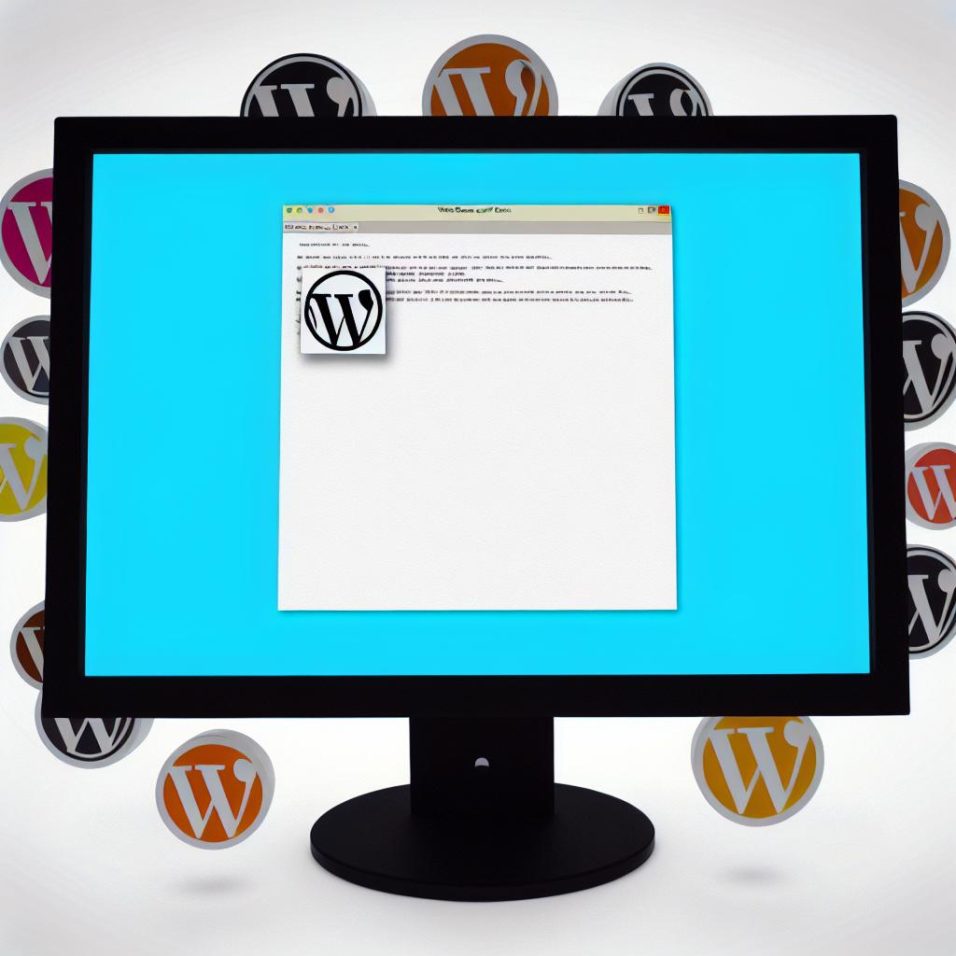Understanding the White Screen of Death in WordPress
The “White Screen of Death” (WSOD) in WordPress can be a daunting issue where your website shows a blank white screen rather than the expected content. This problem stems from several possible causes, including plugin conflicts, theme issues, or memory limitations. Fortunately, this guide will walk you through the steps necessary to resolve and prevent this issue.
Common Causes of WSOD
Plugin Conflicts: When multiple plugins do not get along well together, it can interfere with the functionality of your site, leading to the dreaded WSOD.
Theme Issues: An outdated, corrupt, or incompatible theme can result in display issues that cause your site to go blank.
Memory Limitations: WordPress requires specific memory allocations to function correctly. If the PHP memory limit is insufficient, it could manifest in a white screen.
Troubleshooting Steps
Deactivate All Plugins
The initial step in troubleshooting should be deactivating all your active plugins to see if a plugin is the root of the issue.
- If your website’s backend is accessible, navigate to Plugins > Installed Plugins in your dashboard and deactivate each plugin.
- In cases where dashboard access isn’t possible, utilize an FTP client to rename the plugins directory under /wp-content/plugins, which will deactivate every plugin.
Switch to a Default Theme
If deactivating plugins doesn’t resolve the issue, it might be your active theme. Switch to a default theme like Twenty Twenty-Three to test if the problem persists.
- Through the dashboard, navigate to Appearance > Themes, and activate a default theme.
- Without dashboard access, use an FTP client to rename your active theme’s folder, forcing WordPress to revert to a default theme.
Increase PHP Memory Limit
Another potential solution involves increasing the PHP memory limit. This can be adjusted by modifying the wp-config.php file:
“`php
define(‘WP_MEMORY_LIMIT’, ’64M’);
“`
This line increases the memory ceiling to 64MB. However, you may need a higher limit depending on your server setup. If you’re uncertain, consider reaching out to your hosting provider.
Advanced Troubleshooting
Enable Debugging Mode
Activating WordPress’s debugging mode will allow you to gain insights into what might be causing the WSOD. This can be configured by adding the following code to your wp-config.php file:
“`php
define(‘WP_DEBUG’, true);
define(‘WP_DEBUG_LOG’, true);
define(‘WP_DEBUG_DISPLAY’, false);
“`
This setup logs errors to a debug file, which you can inspect at wp-content/debug.log.
Verify File Permissions
Incorrect file permissions can also cause WSOD. It’s crucial your WordPress directories and files have the correct permissions set:
– Directories should have a permission of 755.
– Files should be set to 644.
For comprehensive instructions on setting file permissions, refer to the WordPress Codex.
Preventive Measures
i. Regular Backups: One invaluable tip is to conduct regular backups of your site. This ensures that if a problem arises, you can quickly restore your site to a previous and more stable state. Utilize WordPress plugins like UpdraftPlus or BackupBuddy for automatic backups.
ii. Keep Everything Updated: Regular updates for your WordPress installation, themes, and plugins can fend off potential issues. Safe updating practices involve testing updates in a staging environment before applying them on your live site.
iii. Quality Control on Plugins and Themes: Avoid downloading themes and plugins from unreliable sources. Always go for those available in the official WordPress repository or purchase from reputable developers.
Conclusion
Facing the “White Screen of Death” is undeniably frustrating, but with the right strategies, it can be tackled efficiently. By following the deactivation processes, theme verifications, and debugging practices discussed, you will be able to pinpoint and often solve the issue at hand. If you encounter ongoing problems or complex errors, consider reaching out to the WordPress Support Forums or consulting with a professional WordPress developer who can provide specialized assistance.