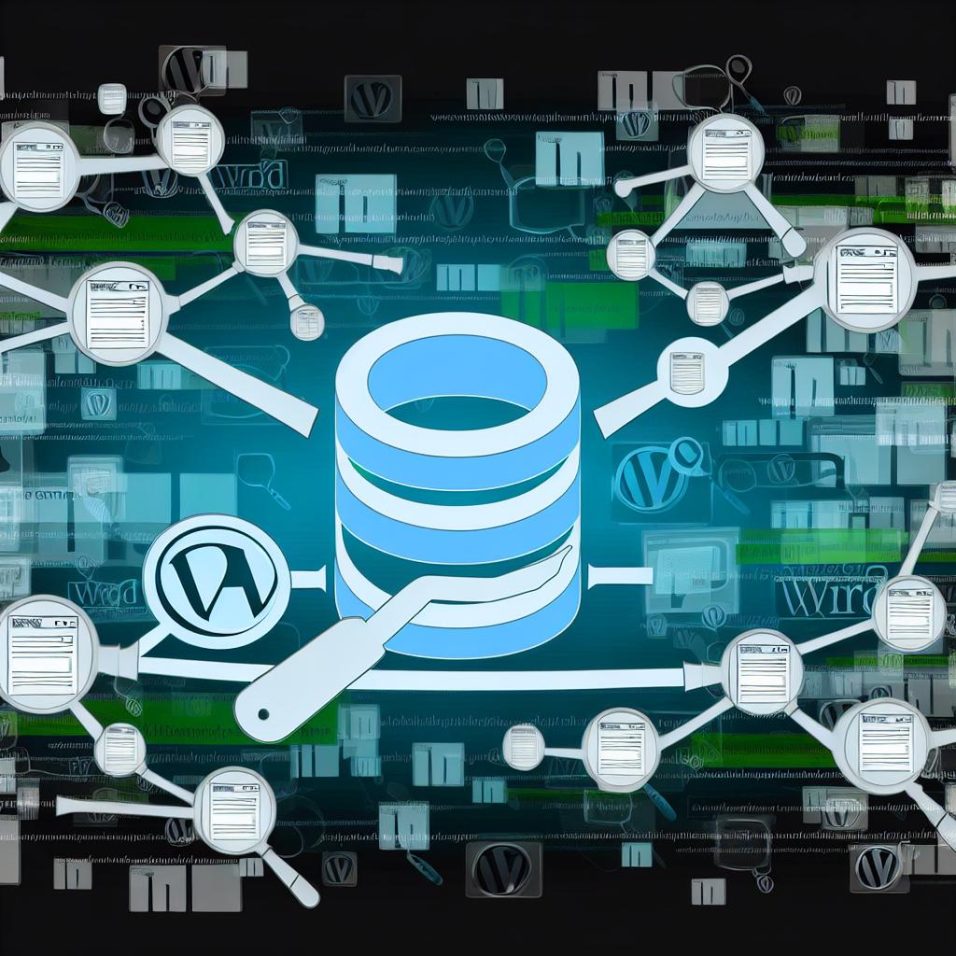Understanding WordPress Homepages
By default, WordPress displays your latest blog posts on the homepage. This is especially beneficial for blog-centric sites, but a custom homepage can provide more control and tailored content presentation for business sites or portfolios.
Steps to Create a Custom Homepage
Crafting a custom homepage involves various steps, from setting it up as a static homepage to ensuring it is visually appealing and functional. These steps ensure a polished and professional web presence tailored to specific needs.
Setting Up a Static Homepage
A static homepage allows for a more controlled and consistent presentation of content. This layout is particularly useful for websites that focus on serving specific information, like company details or a portfolio.
Navigate to the Settings:
To implement a static homepage, follow these steps:
- Access your WordPress Dashboard.
- Select ‘Settings’ located in the sidebar, then choose ‘Reading’.
- In the section labeled ‘Your homepage displays’, opt for ‘A static page’.
- Pick your chosen ‘Homepage’ from the dropdown. Create a new one if necessary by clicking ‘Add New’.
- Save your changes by clicking ‘Save Changes’.
Designing Your Custom Homepage
The design aspect involves using WordPress tools to craft a layout that best fits your vision.
Utilize the versatility of WordPress’s Block Editor or your theme’s page builder to structure your content creatively. Page builders like Elementor or Beaver Builder offer enhanced customization options for visual appeal.
Using the WordPress Block Editor:
Explore building your page with various content blocks:
- Create or edit a page designated as your homepage under ‘Pages’ on the dashboard.
- Integrate elements like headings, paragraphs, and images with drag-and-drop ease.
- Enrich your layout by adding widgets, such as recent posts or featured content.
- Finish by publishing or updating your page.
Customizing with a Theme
The theme serves as the backbone of your website’s aesthetic and structural integrity. It should align with your site’s identity and offer ample customization features.
Selecting a theme involves assessing compatibility with page builders and checking customization options. For example, GeneratePress and Astra are popular, flexible choices.
Essential Customization Features:
Review these key elements to enhance your theme selection:
- Customization settings for headers and footers.
- Widget-ready areas to incorporate interactive elements.
- Adjustments for typography and colors to match your branding.
Utilizing Plugins for Enhanced Functionality
Plugins enhance the capabilities of your homepage, adding features that improve user interaction and search engine visibility.
Recommended Plugins:
Consider integrating these plugins to boost functionality:
- Yoast SEO for optimizing search engine visibility.
- Jetpack for security, performance, and feature enhancements.
- Meta Box for developing custom fields to suit specific needs.
Testing Your Homepage
Once your homepage is set, it’s essential to confirm its performance and compatibility across various devices and browsers. Use tools like Google Chrome’s ‘Inspect’ to verify mobile responsiveness and ensure fast load times.
Conclusion
Creating a custom WordPress homepage transforms your site into a personalized platform that effectively conveys your message and brand. It encompasses setting up a static page, using design tools within WordPress or employing page builders, selecting a theme that aligns with your goals, enhancing functionality with plugins, and thorough testing across devices. This holistic approach ensures a dynamic, responsive, and user-friendly website. To delve deeper into the customization possibilities, explore the official WordPress Theme Handbook.