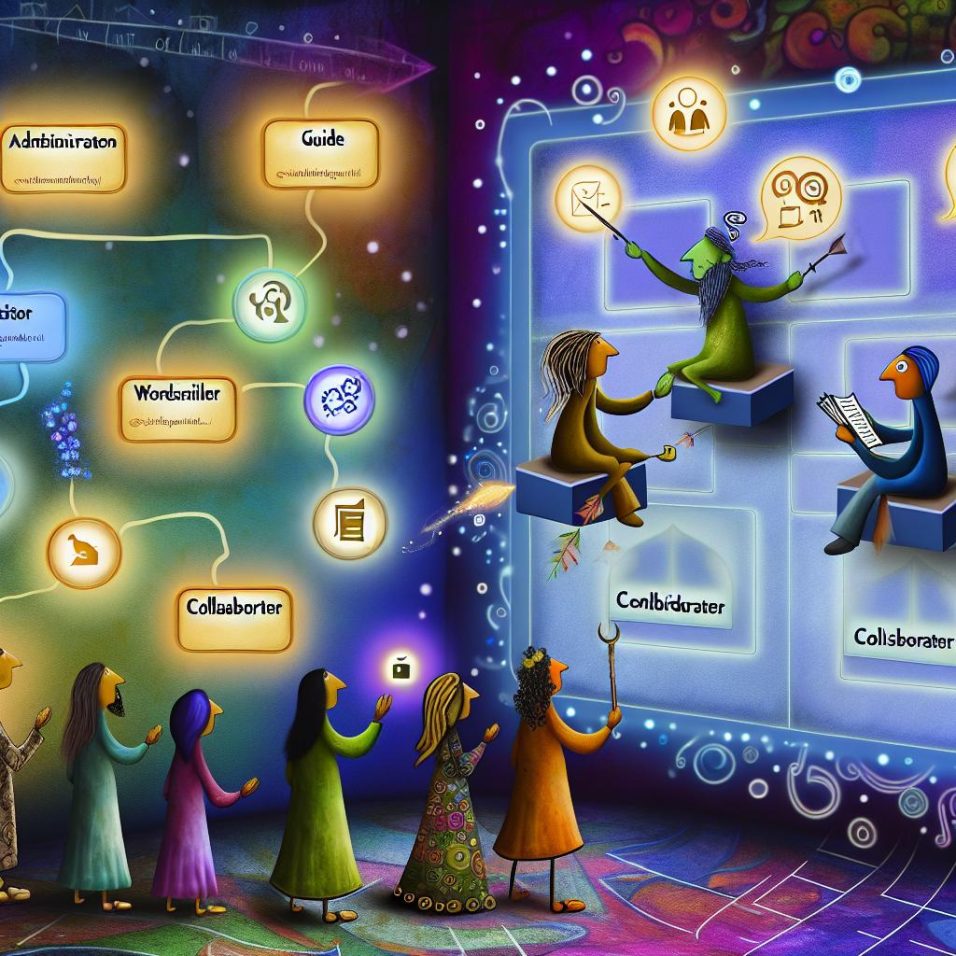Understanding the Default Footer in WordPress
In WordPress, the footer is a critical component of your site’s design. It typically contains information like copyright text, links to privacy policies, and sometimes social media icons. By default, WordPress themes come with a footer section, but customization options can vary greatly depending on your chosen theme.
Identify Your WordPress Theme’s Footer Capabilities
Before diving into customization, it’s essential to understand what your theme allows you to edit. Some themes come with footer widgets, while others have an editable footer section via the WordPress Customizer.
To check:
1. Navigate to Appearance > Customize in your WordPress dashboard.
2. Look for any options dealing with the footer.
It’s crucial to explore these options as they form the basis upon which additional customization can be layered, ensuring you leverage all available tools for your unique webpage needs.
Using Widgets to Customize the Footer
Many themes offer a widget-friendly footer that allows you to add various content types easily. This approach is ideal for those who prefer a more modular method of building their site.
To use widgets:
1. Go to Appearance > Widgets.
2. Locate a Footer section or similar.
3. Drag and drop widgets of your choice, such as Text or Custom HTML, into the footer section.
Widgets provide a simple way to include diverse content without any coding. They are particularly beneficial for adding straightforward elements like contact details, quick links, or even custom scripts to enhance site functionality.
Editing the Footer in WordPress Customizer
If your theme supports the WordPress Customizer for footer edits, this method can prove effective without overwhelming users with too many technical demands.
1. Select Appearance > Customize.
2. Look for a section titled Footer, Layout, or Widgets.
3. Make changes per the options available, such as adjusting text, adding menus, or configuring social media links.
Modifying the footer via the Customizer allows real-time previews, which can be invaluable in refining your site’s appearance dynamically and iteratively. This interactive environment lets users experiment with various options, ensuring their final choice perfectly fits their design vision.
Creating a Custom Footer Using Page Builders
For more advanced and personalized customization, page builders like Elementor or Beaver Builder offer extensive design capabilities beyond traditional theme limitations.
To create a footer with a page builder:
1. Install and activate a compatible page builder plugin:
– Elementor: Visit Elementor
– Beaver Builder: Visit Beaver Builder
2. Go to the plugin’s settings and create a new section/page.
3. Design the footer using drag-and-drop elements.
4. Assign your new design as the site’s footer.
These builders empower users to construct footers that are not only responsive and stylish but also integrated into the overall site design for cohesiveness. The flexibility offered by page builders is unmatched, allowing for deep customization that aligns perfectly with a site’s unique branding strategies.
Adding Custom Code for a Completely Custom Footer
For those comfortable with HTML/CSS/PHP, you can directly edit your theme files, offering the ultimate level of customization. This option is suitable for developers or users who desire full control over the footer’s look and functionalities.
To add custom code:
1. Access your theme files via a child theme or FTP/SFTP to avoid losing changes during updates.
2. Open the footer.php file.
3. Insert your custom HTML/CSS and PHP code as needed.
4. Save the file and check the changes on your live site.
Note: Always make a backup of your theme files before making direct edits to prevent any potential loss if something goes awry.
Conclusion
Customizing your WordPress footer can enhance both functionality and aesthetics. Whether using widgets, the Customizer, page builders, or custom code, each method offers varied degrees of flexibility and control. By employing these techniques, you can ensure your footer aligns with your site’s design and meets the informational needs of your visitors. Furthermore, an optimized footer can improve user experience by providing easy navigation paths and essential information succinctly.