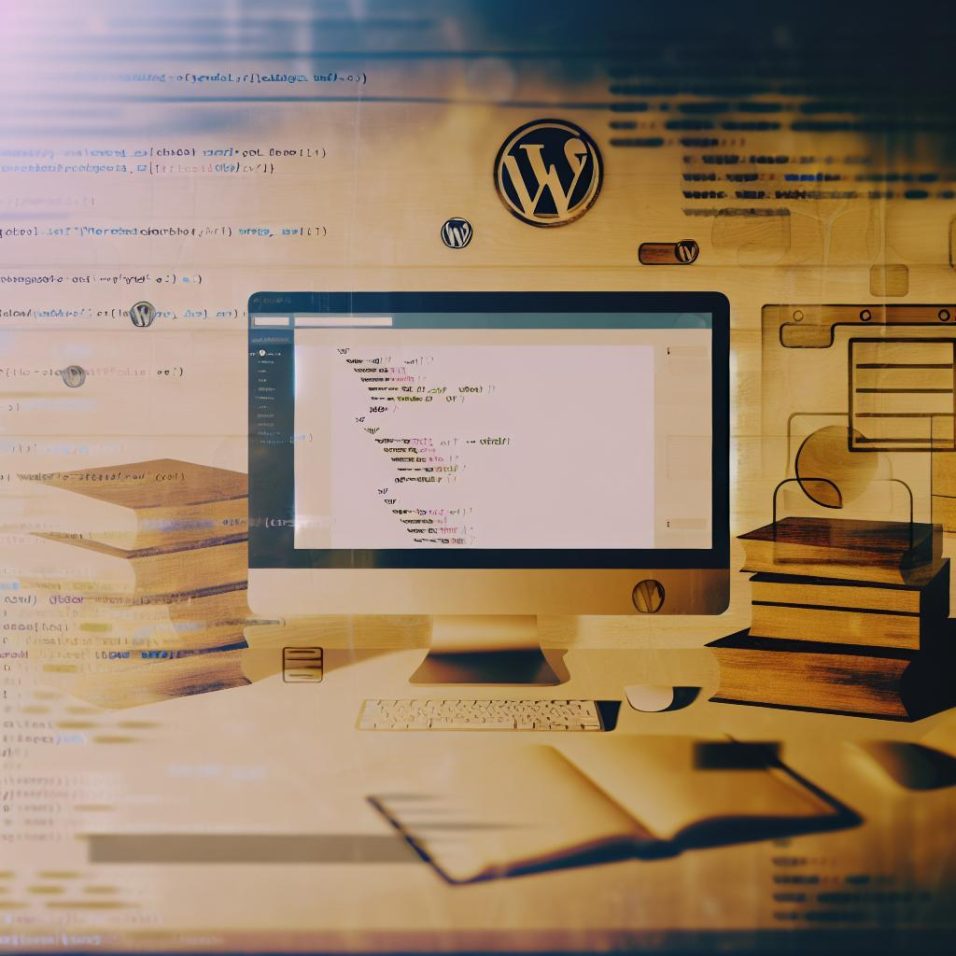Introduction to WordPress Widgets
WordPress widgets are small, standalone pieces of content that can be elegantly added to a WordPress site’s sidebars, footers, or any other widget-ready areas. These versatile tools are primarily used to introduce additional content or features without the need for complex coding, making them accessible even to those with limited programming knowledge. For developers and site owners looking to extend their site’s functionality, creating a custom widget offers a tailored solution to meet specific needs, enhancing user interaction and site utility.
Setting Up the Environment
Before you embark on building a widget, it’s essential to have a robust setup ready. This ensures a smooth development process and minimizes potential technical roadblocks:
Firstly, ensure that you have a running installation of WordPress, either on your server or within a local development environment. Having access to the WordPress file structure is crucial, as you’ll be interacting with these files regularly. This access is typically achieved via an FTP client or directly through server access, allowing the necessary file manipulations and uploads.
Your development experience will be enhanced with a code editor, a vital tool for writing and managing your custom widget code. Editors like Visual Studio Code or Sublime Text provide a streamlined interface and powerful features, making them popular choices among developers.
Creating a Basic WordPress Plugin
Widgets in WordPress are usually part of a plugin. A plugin serves as a container for the widget code, ensuring that the widget can be easily managed and utilized within the WordPress ecosystem. Start by crafting a new plugin file:
<?php
/**
* Plugin Name: Custom Widget Plugin
* Description: A plugin to create a custom WordPress widget.
* Version: 1.0
* Author: Your Name
*/
// Prevent direct file access
defined('ABSPATH') or die("No script kiddies please!");
?>Save this foundational code in a new file named custom-widget-plugin.php within the wp-content/plugins directory of your WordPress installation. The next step is to activate your newly created plugin through the WordPress admin dashboard, accessible under the “Plugins” menu. This activation step is crucial for making your widget code operational within the WordPress environment.
Registering the Widget
After establishing the plugin, the next task is registering your widget. This registration process is vital because it allows WordPress to recognize and list your widget as an available option within the site’s widget settings:
function register_custom_widget() {
register_widget('Custom_Widget');
}
add_action('widgets_init', 'register_custom_widget');The above code snippet hooks into the widgets_init action of WordPress, making sure your widget is registered during the widget initialization process. This allows your widget to appear in the Widgets section of the WordPress administrator dashboard.
Defining the Widget Class
With the widget registered, you’ll proceed to define your widget class. This class acts as the blueprint for your widget and inherits functionalities from the powerful WP_Widget class:
class Custom_Widget extends WP_Widget {
// Constructor
function __construct() {
parent::__construct(
'custom_widget', // Base ID
__('Custom Widget', 'text_domain'), // Name
array('description' => __('A custom widget', 'text_domain')) // Args
);
}
}This constructor sets essential identifiers and descriptions for your widget, establishing its basic characteristics and ensuring it’s appropriately labeled and described within the WordPress ecosystem.
Creating the Backend Form
The backend form is pivotal; it provides an interface within WordPress, allowing site administrators to customize widget settings according to their needs:
function form($instance) {
if (isset($instance['title'])) {
$title = $instance['title'];
} else {
$title = __('Default Title', 'text_domain');
}
echo '<p>';
echo '<label for="' . $this->get_field_id('title') . '">' . _e('Title:') . '</label> ';
echo '<input class="widefat" id="' . $this->get_field_id('title') . '" name="' . $this->get_field_name('title') . '" type="text" value="' . esc_attr($title) . '" />';
echo '</p>';
}This simple interface allows users to set a widget title, providing a fundamental level of customization that can be built upon with additional form inputs and settings as necessary.
Displaying the Widget
To front-end your widget’s content, you implement the widget method. This method defines how your widget will render on the website, showing the content to visitors:
function widget($args, $instance) {
echo $args['before_widget'];
if (!empty($instance['title'])) {
echo $args['before_title'] . apply_filters('widget_title', $instance['title']) . $args['after_title'];
}
echo '<p>This is the custom widget content.</p>';
echo $args['after_widget'];
}This widget method wraps your content within dynamic WordPress styles, ensuring your widget blends seamlessly with the site’s theme and stylistic choices, providing a polished and cohesive appearance.
Conclusion
By following these steps, you achieve a fully functional WordPress widget, ready for further customization. Adding more options to the widget’s backend and enhancing its functionality empowers you to create a versatile tool tailored to your precise needs. For those seeking advanced widget features, delving into the WordPress Widget API documentation can provide extensive insights and extend your development capabilities.