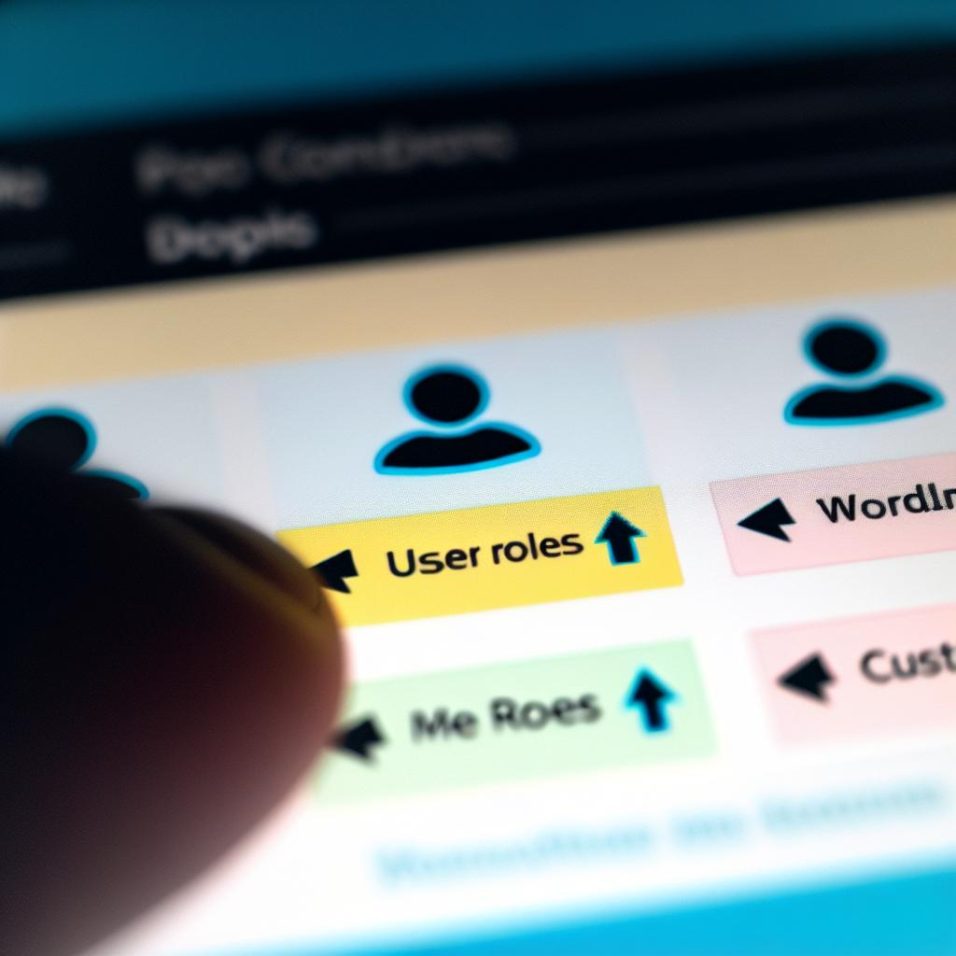Understanding User Roles & Capabilities
WordPress’s user role management system is pivotal in controlling access to your website’s back-end and front-end functionalities. Editing, publishing, or merely accessing content depends on the capabilities associated with a user’s role. For example, while an Administrator can manage site-wide settings, create users, and install plugins, a Subscriber is limited to viewing content and editing their own profile. This layered access control structure not only ensures efficient site management but also bolsters security by restricting sensitive actions.
Creating Custom User Roles with Code
Step 1: Employing the add_role() Function
The add_role() function is your primary tool when coding custom roles directly within your WordPress theme’s functions.php file. This method grants you precise control over the role’s capabilities, offering greater flexibility compared to pre-defined roles. By adding a custom snippet as shown, you effectively define what users with this role can and cannot do. It’s a powerful way to tailor user permissions specific to your site’s requirements.
Step 2: Tailoring Capabilities
Adjust the capabilities array in the add_role() function to meet your needs. For instance, enabling editing capabilities would involve setting ‘edit_posts’ to true. For a comprehensive list of possible capabilities—ranging from managing options to moderating comments—consult the official WordPress Roles and Capabilities documentation. This is crucial for ensuring that your role setup aligns with your site’s operational structure.
Creating Custom User Roles with Plugins
Utilizing the User Role Editor Plugin
User-friendly and efficient, the User Role Editor plugin is ideal for site administrators who prefer a visual interface over code. This plugin simplifies the user role creation process by providing a straightforward interface to assign and manage roles without touching PHP files.
Step 1: Installation
To begin, navigate to your WordPress dashboard, click on Plugins > Add New, then search for “User Role Editor”. Once found, install and activate it. The plugin integration is seamless, and its intuitive design guides you through the process.
Step 2: Role Creation and Management
Access the plugin via Users > User Role Editor. Here, not only can you add new roles, but you can also fine-tune their capabilities. The plugin’s interface allows you to easily check or uncheck capabilities, ensuring each role’s permissions are as tailored as required. This feature is particularly helpful for admins who need to frequently update user roles in response to shifting organizational needs.
Managing User Roles
After creating custom roles, properly assigning them ensures users have the correct permissions. This is done by navigating to Users > All Users, selecting the user in question, editing their profile, and assigning the appropriate role from the dropdown menu. This straightforward method of role assignment helps maintain orderly and secure user access across your WordPress site.
Role Revision and Management
Regularly reviewing and revising roles keeps your site’s operations secure and efficient. Mistakenly assigning too many capabilities can lead to unnecessary security risks, while too few can hinder workflow. Thus, systematically auditing roles periodically ensures optimal performance.
Conclusion
By leveraging either manual coding or user-friendly plugins, creating custom user roles enhances your WordPress site’s functionality. These roles offer an increased level of control, tailoring the site’s operations to match your site’s specific needs, and safeguarding sensitive information. For additional insights and support, refer to the official WordPress Support page to learn more about managing and customizing user roles effectively.