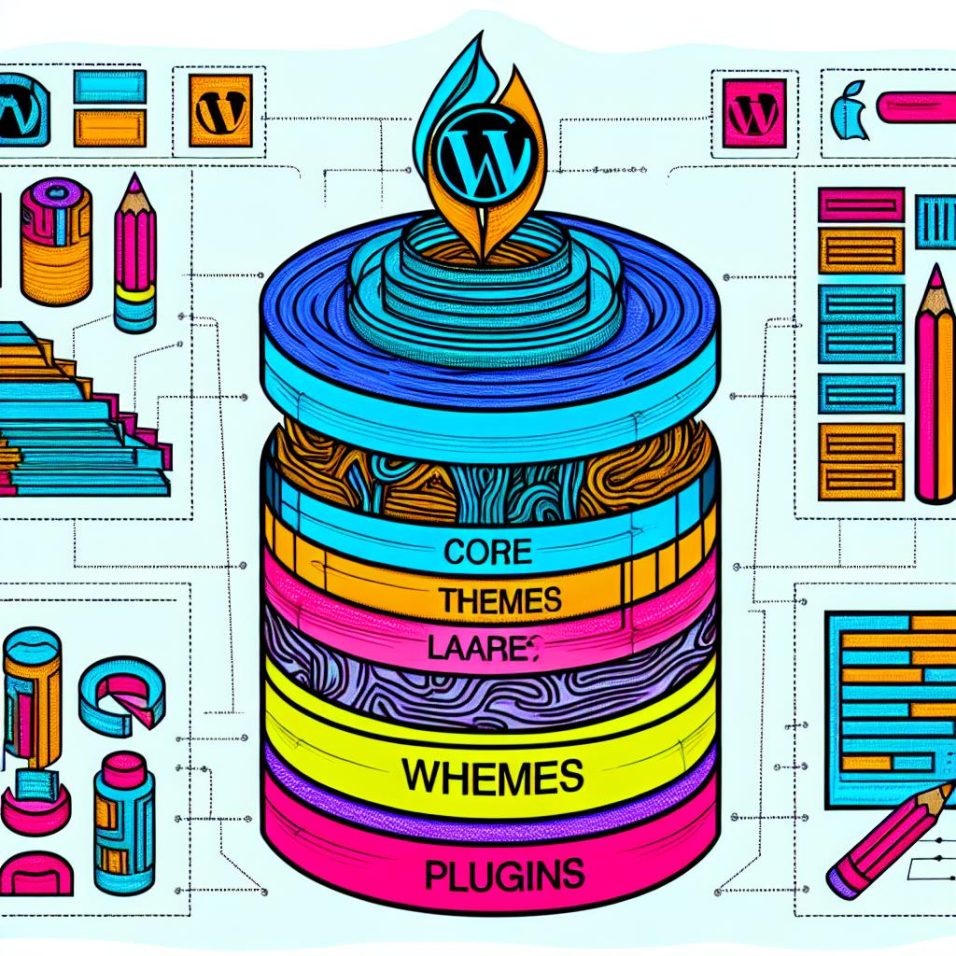Introduction
Adding a search bar to your WordPress site can significantly enhance user experience by simplifying the process for visitors to locate specific content. Within the WordPress platform, there are multiple methods to integrate a search bar, tailored to various levels of technical proficiency and site specifications.
Using the Default WordPress Search Widget
The most straightforward method to incorporate a search bar into your WordPress site is through the built-in WordPress search widget. This user-friendly option involves minimal effort and does not require any coding experience.
Begin by navigating to your WordPress admin dashboard. Once there, proceed to the Appearance section and select Widgets. In the widget options, locate the Search widget and drag it to your preferred widget area, such as the sidebar or header. Here, you can optionally set a title for your search widget before saving your configuration. This simple approach ensures a quick setup and integrates seamlessly into your existing site layout.
Adding a Search Bar Using a Shortcode
For users seeking more flexibility in search bar placement, employing a shortcode is an ideal solution. This approach allows you to insert a search bar into specific pages or posts, offering greater customization.
To implement this, open the page or post editor where you wish to place the search bar. At your chosen location, use the shortcode [search], and subsequently update or publish the page. This method is particularly useful if you wish to incorporate search functionality within specific content areas without altering the site’s structure extensively.
Using a Search Bar Plugin
When advanced search capabilities are needed, utilizing a plugin can offer significantly enhanced functionality. Plugins like Relevanssi or Ajax Search Lite provide features such as AJAX-powered searches, filtering options, and custom styling, which can enrich the search experience on your site.
To add a search bar via a plugin, first navigate to the Plugins section in your WordPress dashboard and click Add New. In the search field, enter a pertinent query such as “search bar” to explore available options. Select a plugin that aligns with your needs, then install and activate it. Follow the plugin-specific documentation to configure the search bar and deploy it on your website efficiently.
Adding a Search Bar to Your Theme’s Code
For developers or those with coding expertise, directly embedding a search bar into your theme’s code is a viable option. This approach involves accessing your theme files and editing them manually.
Begin by accessing your WordPress site via FTP or through your hosting provider’s file manager. Navigate to the wp-content/themes/your-theme directory and open the appropriate file, such as header.php or sidebar.php, contingent on where the search bar is desired. Embed the PHP code <?php get_search_form(); ?> at your preferred location within the file. Save your modifications and check your site to confirm the search bar displays as intended. This method offers maximum customization but requires technical proficiency to execute accurately.
Conclusion
Incorporating a search bar into your WordPress site significantly boosts accessibility and the overall user experience. Depending on your technical skills and specific requirements, you can select from options like widgets, shortcodes, plugins, or direct code modification. Each method offers distinct advantages, enabling you to create a search function catered to your site’s needs. For more in-depth customization and development resources, explore the WordPress Developer Resources, which provide comprehensive guidance and support for WordPress site enhancements.