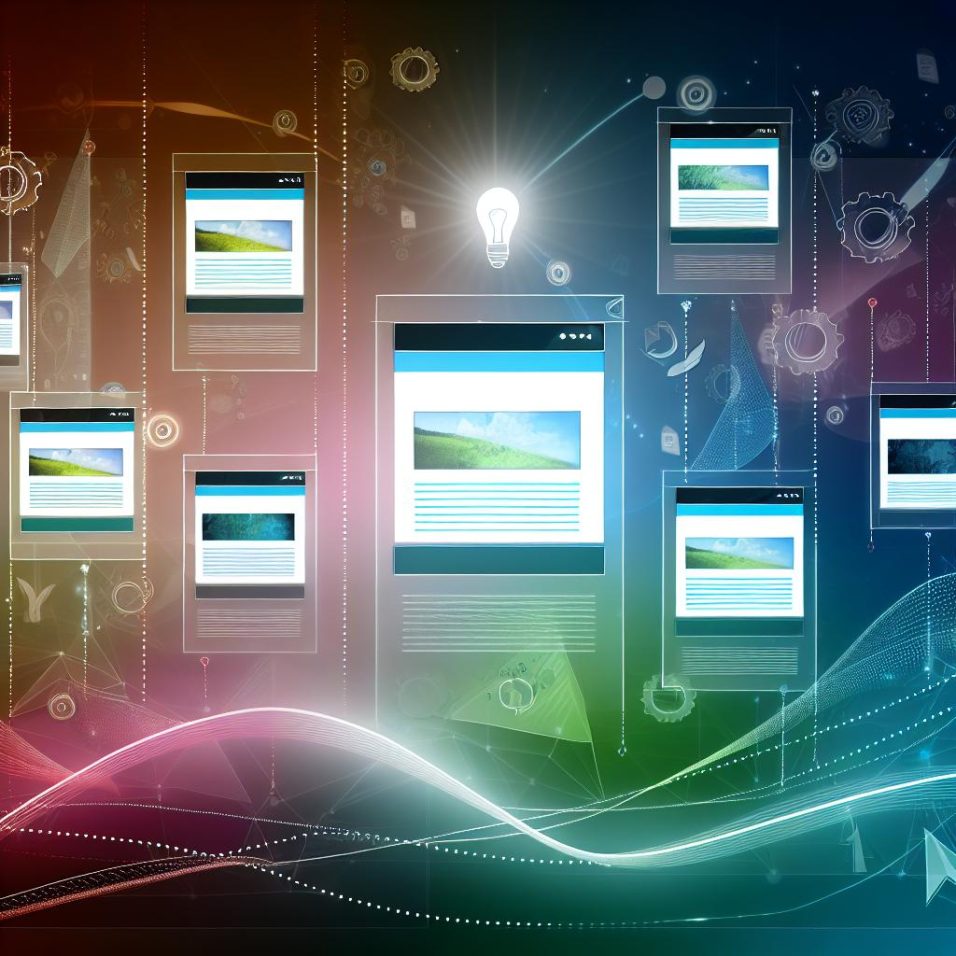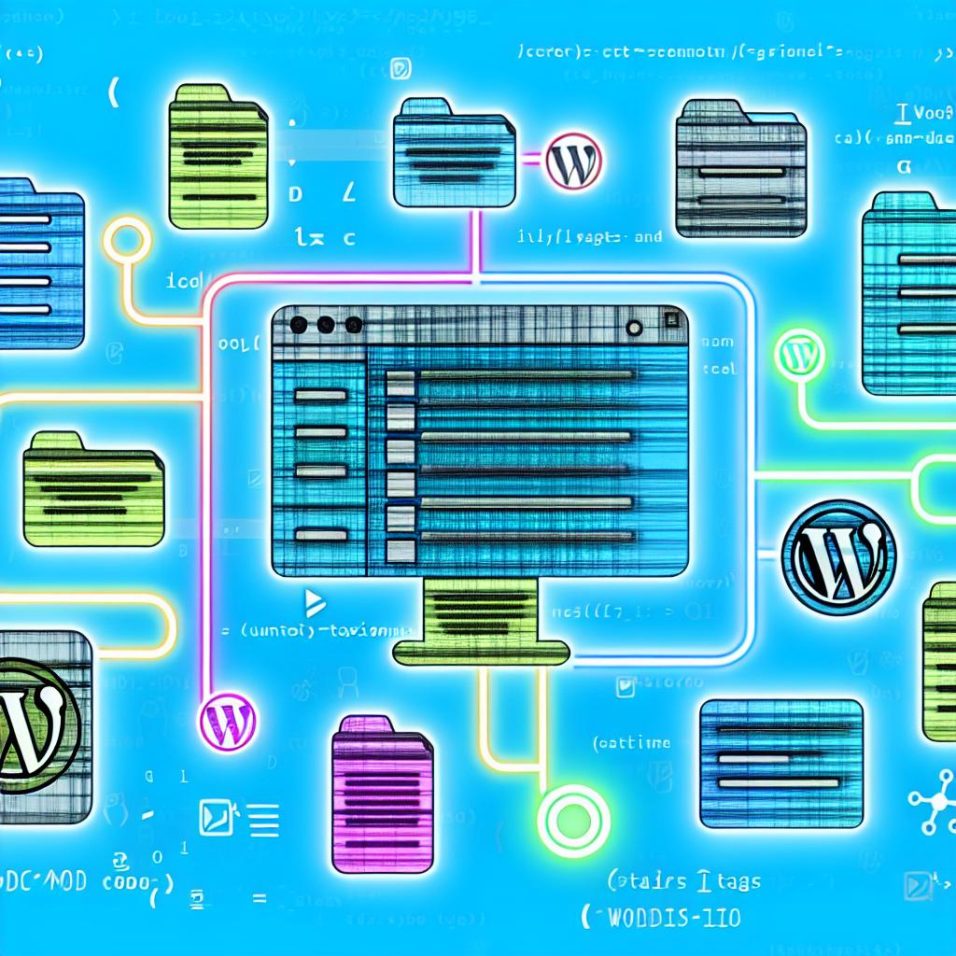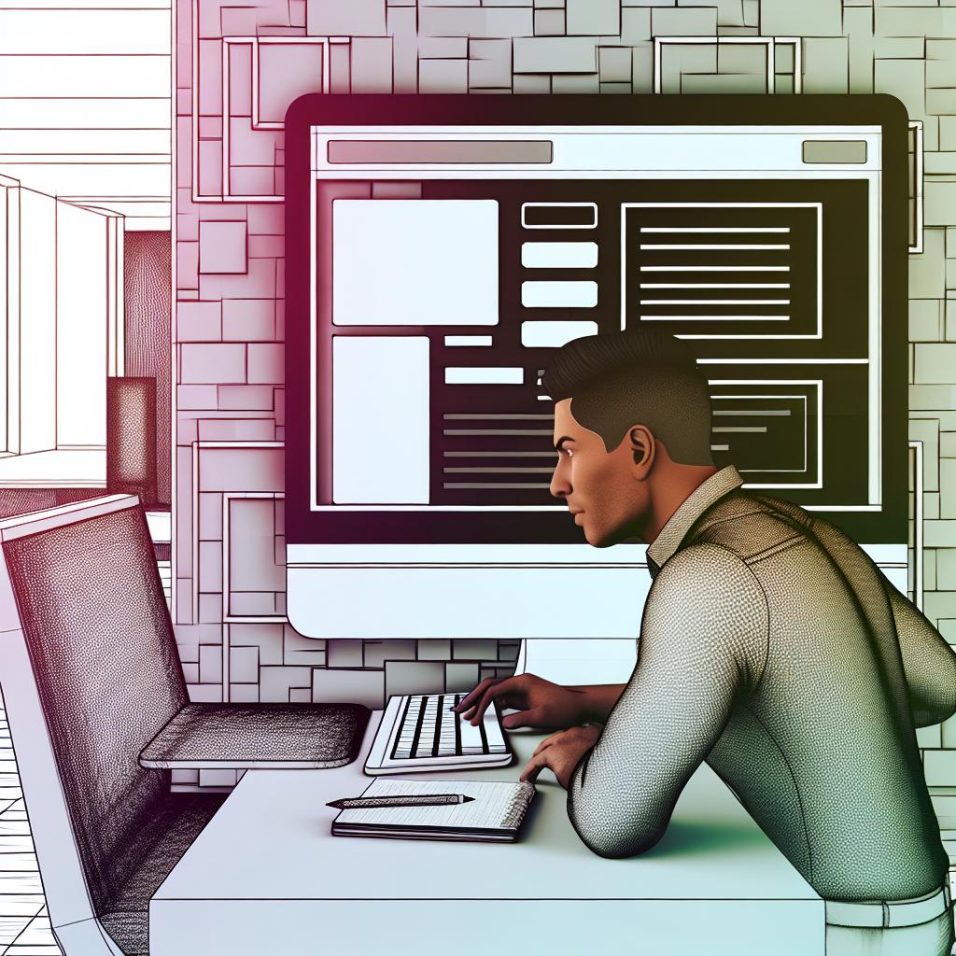Best WordPress Themes for Travel Blogs

Creating an engaging travel blog on WordPress goes beyond just compelling content; the design plays a crucial role in making your blog stand out. To help with this, several WordPress themes are tailor-made for travel blogs, each bringing distinct features to enhance user experience.
**Astra** is a versatile, lightweight theme known for its customization options. It supports page builders like Elementor and has responsive designs, making it suitable for travel bloggers. For more details, visit their [official website](https://wpastra.com).
**OceanWP** is celebrated for its flexibility and fast page load times, with options for advanced typography and plugin integration, including WooCommerce. Learn more at [OceanWP](https://oceanwp.org).
**Soledad** offers over 9000 demo homepages, ideal for showcasing visual journeys. It supports rich multimedia content and includes SEO optimization tools. More information can be found [here](https://themeforest.net/item/soledad-multiconcept-blog-magazine-wp-theme/12945398).
**Jevelin** features multiple travel-friendly demos, a drag-and-drop page builder, and integrated slider revolution for captivating visuals. Discover its features [here](https://jevelin.shufflehound.com).
**The Voux** stands out for its minimalist, stylish design, offering infinite scroll, responsive layouts, and built-in social sharing. Check more details [here](https://themeforest.net/item/the-voux-a-comprehensive-magazine-theme/11400130).
In conclusion, choosing the right theme can significantly influence your blog’s engagement and presentation. Each listed theme has unique offerings tailored to different preferences, allowing you to find the best fit for your travel blog’s needs.