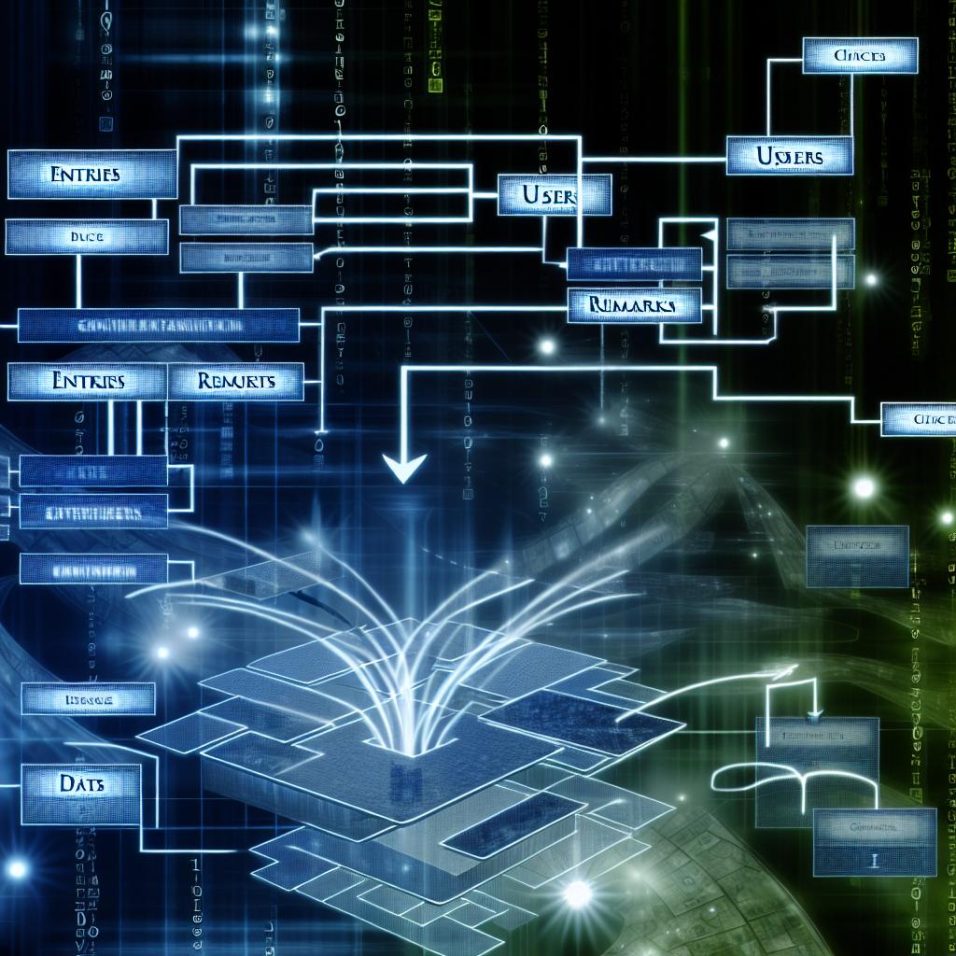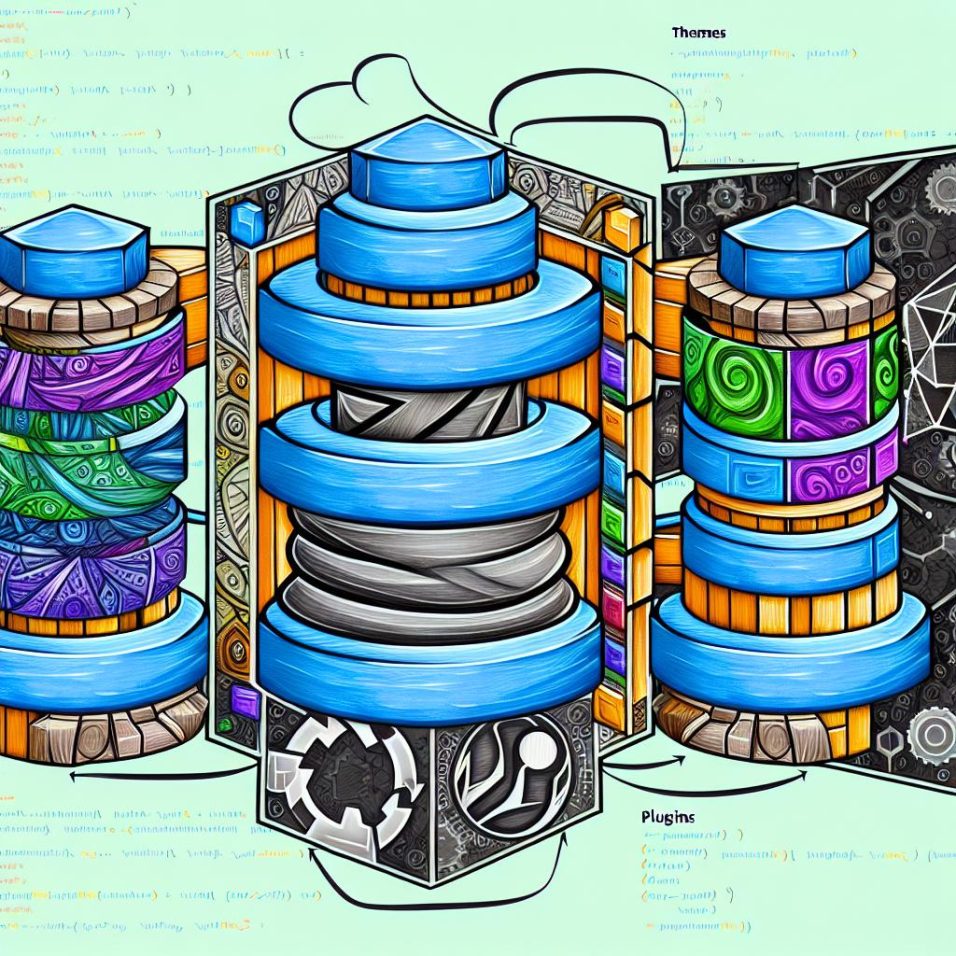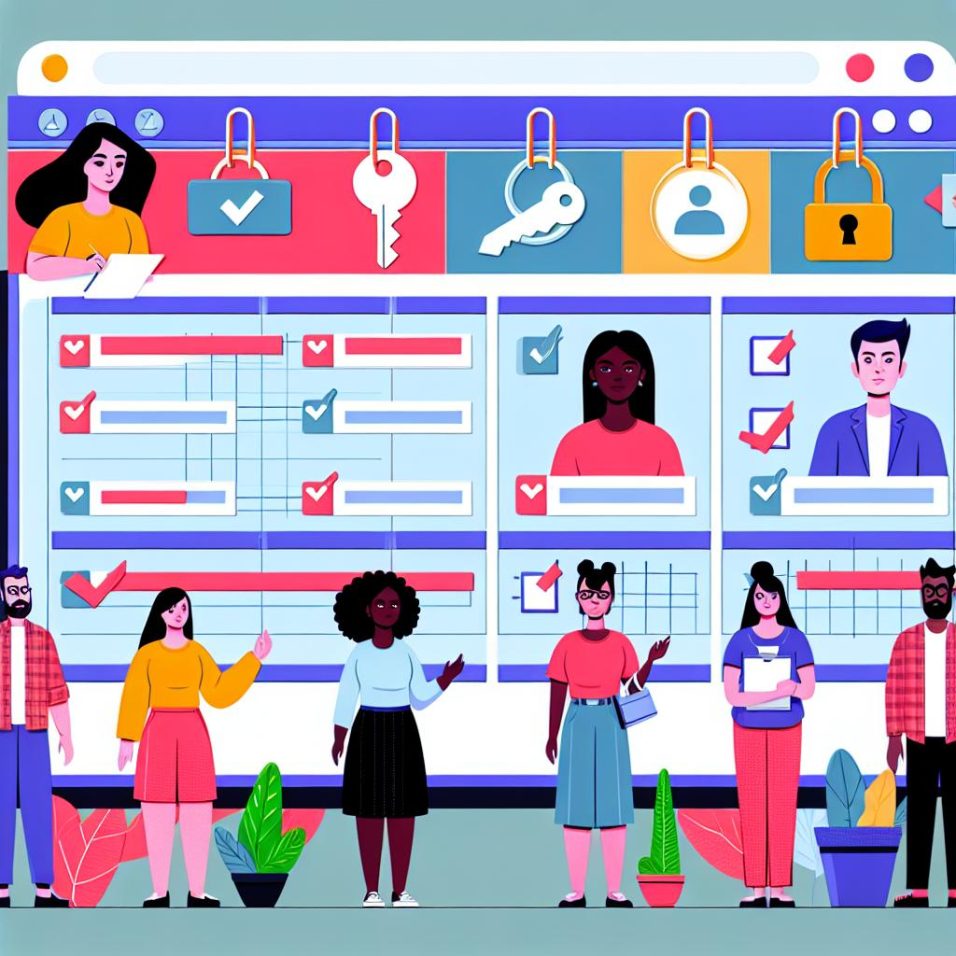### Excerpt from “Understanding WordPress: An Introduction to the Backend”
WordPress is a robust Content Management System (CMS) designed to empower users to effortlessly create, manage, and modify website content without requiring extensive technical expertise. Its widespread popularity stems from its flexibility, user-friendly interface, and an extensive selection of themes and plugins.
#### Accessing the WordPress Backend
Once WordPress is installed, you can access its backend at `www.yourdomain.com/wp-admin`, where you manage your website’s content and settings. Log in with your credentials to reach the Dashboard.
#### The Dashboard
Upon logging in, you’ll encounter the WordPress Dashboard—your hub for monitoring, updating, and modifying your website. Key components include:
– **Updates**: Monitor and apply essential updates for WordPress core, themes, and plugins.
– **Posts, Media, Pages, and Comments**: Manage content, categorize posts, handle multimedia files, supervise pages, and oversee user comments.
– **Appearance**: Customize your website’s design through themes, menus, and widgets.
– **Plugins**: Increase your site’s functionality with WordPress plugins.
– **Users, Tools, and Settings**: Control user roles, access management tools, and configure general site settings.
#### Site Customization
The Appearance section allows for site design customization. Select and personalize themes via **Appearance > Themes**, or use a [page builder plugin](https://wordpress.org/plugins/page-builder/) for advanced layouts.
#### Using Plugins
Plugins enhance WordPress’s functionality. Access them via **Plugins > Add New**, where you can search, install, or deactivate as needed. For more plugin options, visit the [WordPress Plugin Directory](https://wordpress.org/plugins/).
#### Managing Content: Posts and Pages
Creating and managing content is crucial in WordPress. Posts appear in reverse chronological order on your blog and can be categorized and tagged for better SEO. Pages like ‘About Us’ or contact info remain static and don’t typically use tags and categories.
#### Utilizing the Editor
WordPress’s Gutenberg Editor uses a block system for content creation, simplifying the process with a visual interface for structuring posts and pages.
#### Basic Site Management
Regular maintenance, including updates and backups, is essential for security and performance. Backup tools like [UpdraftPlus](https://wordpress.org/plugins/updraftplus/) can streamline these tasks.
In summary, WordPress’s backend is equipped with powerful tools for efficient site management and customization. With practice, managing these features becomes intuitive, unlocking the full potential of this popular CMS.