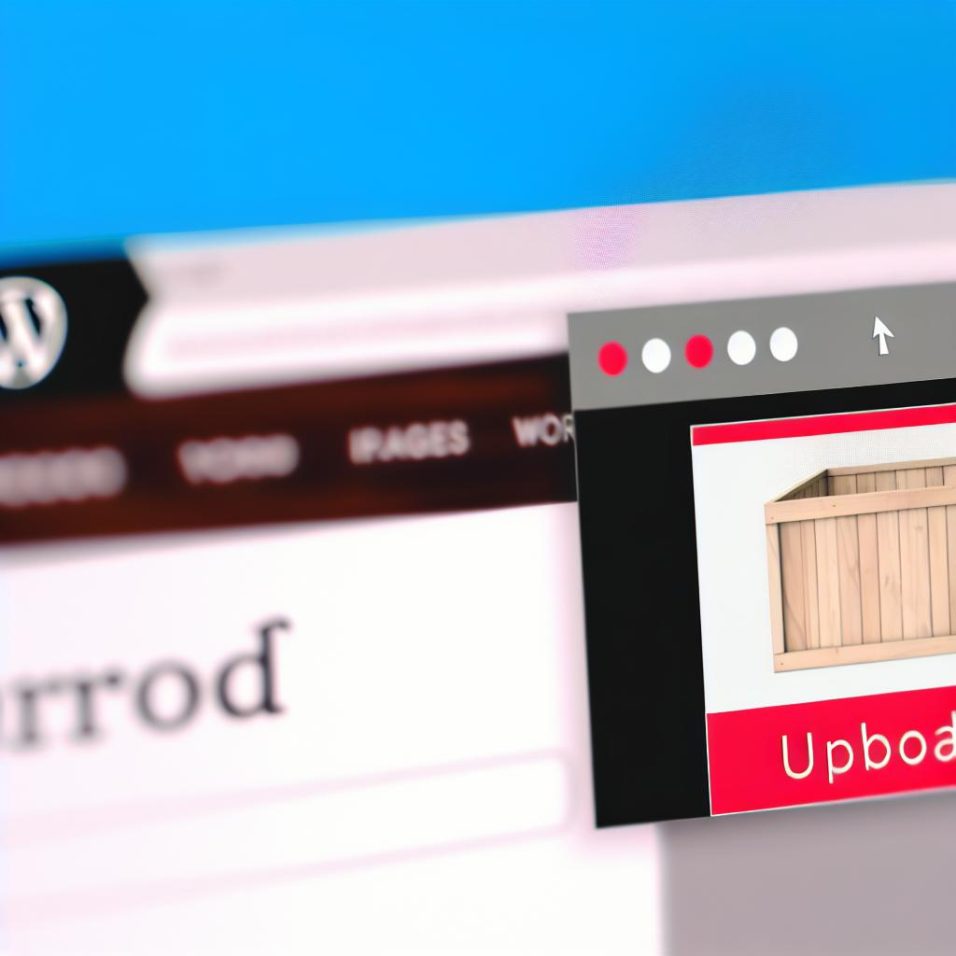Exploring WordPress Image Upload Challenges
With a continually expanding user base, WordPress serves as a powerful platform for building and managing websites, thanks to its flexibility and ease of use. A vital feature of WordPress is its ability to handle multimedia elements, specifically image uploads. While robust, users frequently encounter issues that can impede the seamless upload of images. To ensure a smooth blogging experience, it’s essential to address these issues proactively.
Understanding Image Size Errors
Image size restrictions are among the most solid hurdles in the WordPress ecosystem. High-resolution images, while aesthetically pleasing, often carry large file sizes that can exceed WordPress’s predefined upload limits. When such an upload attempt is made, WordPress generates an error, indicating that the image is too large to upload. To counteract this:
– Use image compression tools such as TinyJPG or Compressor.io to keep your images lightweight yet high-quality.
– Adjust settings within the WordPress dashboard under Settings > Media, ensuring your image dimensions conform to limits set by the theme or hosting plan.
Addressing File Type Restrictions
The diversity of image file types can sometimes clash with WordPress’s default security protocols, barring certain formats from being uploaded. While JPEG, PNG, and GIF files are generally accepted, other file types may not be. To workaround:
– Utilize plugins like Allow WebP Image Upload to extend the range of acceptable file types, or transform your files into a compatible format using a tool such as CloudConvert.
PHP Memory Limit Considerations
Another stumbling block for image uploads is hitting a PHP memory limit ceiling, particularly on shared hosting environments with limited resources. Increasing the PHP memory allocation can potentially alleviate this issue. The wp-config.php file requires a minor alteration:
define('WP_MEMORY_LIMIT', '256M');
Adding this line might require permission from your host if they have strict resource management.
Concurrency and Timeout Situations
In scenarios where multiple users attempt uploads simultaneously, the server’s limitations may show through timeouts. Such issues are beyond the software’s immediate resolution and often entail server performance reviews or hosting upgrades. Key strategies include:
– Consulting with hosting support to evaluate potential server enhancements.
– Assessing if your website’s growth necessitates a more robust hosting plan, especially if receiving increasingly heavy traffic.
Adjusting Directory Permissions
Folder permissions are critical since they regulate who can modify file contents. If permissions are set incorrectly, WordPress cannot write uploaded images to the server. Through an FTP client, this can be remedied by ensuring directory permissions of the uploads folder within wp-content are appropriate. The recommended permission settings for directories generally hover around 755 to 775:
/wp-content/uploads/ -> 755
This small yet critical step facilitates proper file handling by ensuring the system can both read from and write to these directories.
A Final Word
Navigating the frequent image upload problems in WordPress involves understanding and addressing the most elementary issues that users may experience. Proactive and continuous site maintenance, complementing the knowledge of updating system prerequisites, helps mitigate potential disruptions. For continuous learning and elaboration on possible troubleshooting techniques, the WordPress Support Page remains a helpful resource. Understanding such dynamics will enhance your website administration, fostering a user-friendly environment both for editors and visitors alike.